Dear All,
I just published Oracle Data Integrator 11.1.1.6.0 installation guide on Oracle Enterprise Linux 64bit operation system. Before you have to configure RCU on database (RCU Installation Guide).
1. First you have to run your setup. Go to Disk1 directory and run following command:
[Disk1]$ ./runInstaller
And specify your java home directory
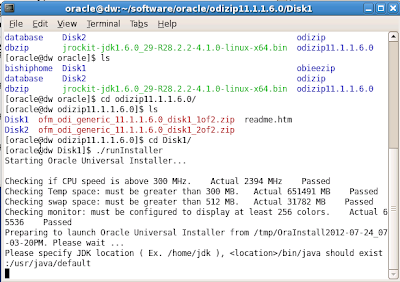
2. Welcome page. Click on Next button.
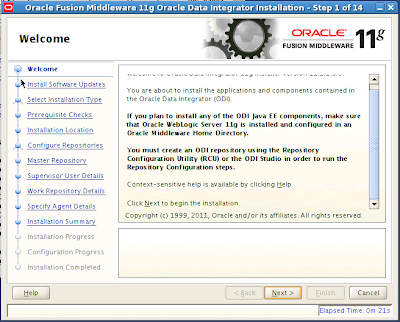
3. If you have an Oracle support, configure it. But now i just skipped and click on next button.
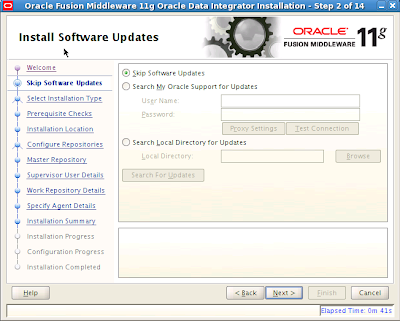
4. Select your installation type. I installed all components of ODI on server side. Go to Next.

5. After ODI will your prerequisite checks. If everything is OK, click on next button.
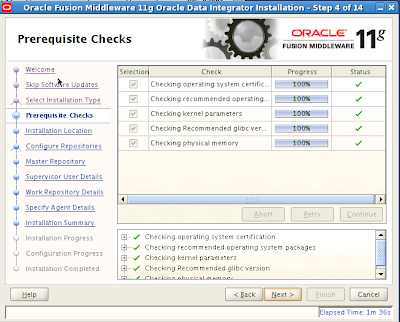
6. Specify your middleware directory. Go to next.
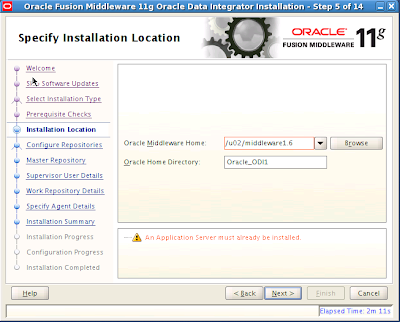
7. In this step, you have to choose your repository configuration type.
- if you already created repository using RCU (Described in RCU Installation Guide), select first type.
- If didn't, select skip type.
In my guide, i have already configured and go to next.
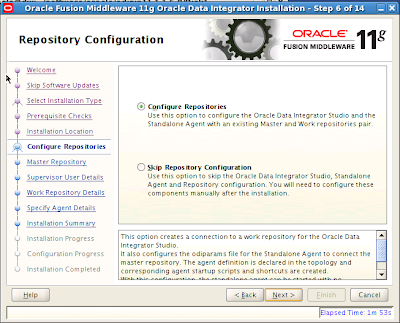
8. Now let's specify your repository information. Go to next step.
Connection string should be following format: HOST:PORT@SERVICE_NAME
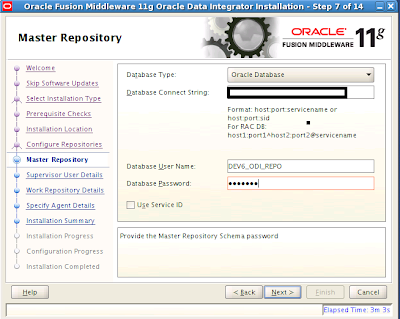
9. Enter supervisor user details. Which you created in RCU configuration.
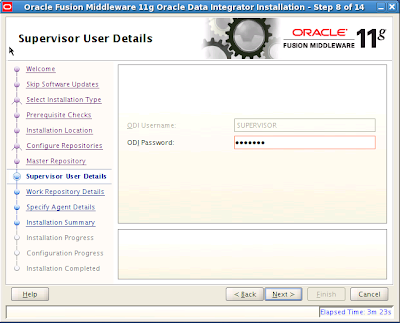
10. Select and specify work repository details. And go to next.
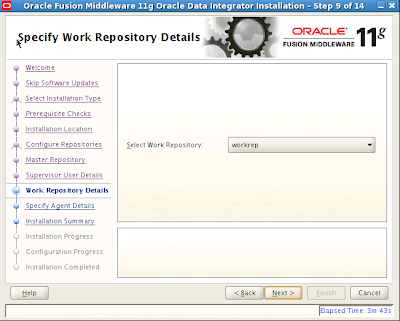
11. Specify first agent details. Go to next.
We will use agent when we schedule ODI jobs (Interface, procedure, package etc...).
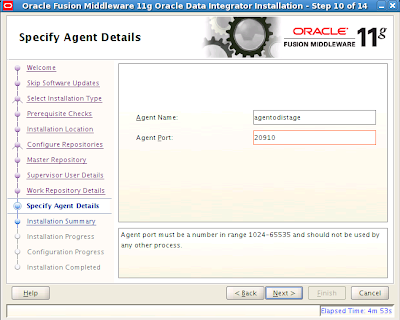
12. Now we are ready to install ODI. Click on Install button.
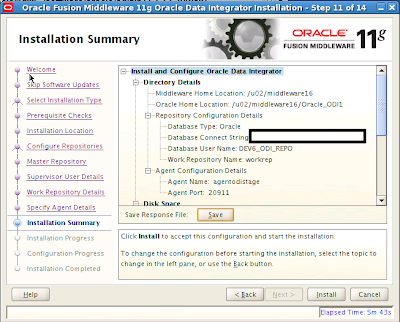
13. Let's see installation progress. Wait for Next button will appear :).
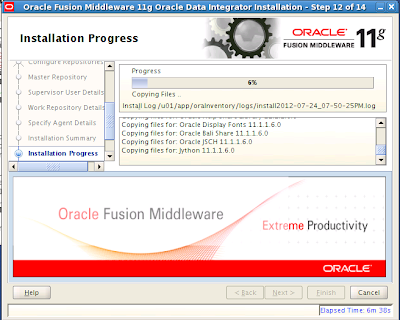
14. Let's see configuration progress. Go to next button.
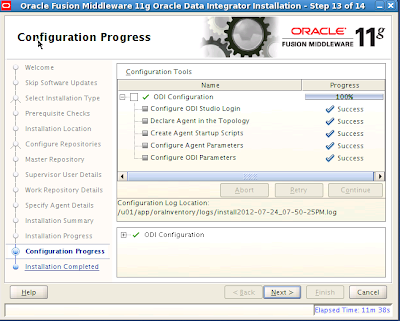
15. Okey. We finished our installation. Let's click finish button.
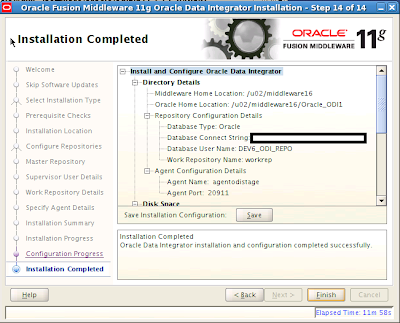
Next post should be focues ODI domain configuration and ODI Studio installation on client side.
Thank you for my installation guide.
If you have an any questions, please comment here.
Best regards,
Erdenebayar
Linkedin: http://www.linkedin.com/in/erdenebayare
Twitter: http://twitter.com/#!/erdenebayare
I just published Oracle Data Integrator 11.1.1.6.0 installation guide on Oracle Enterprise Linux 64bit operation system. Before you have to configure RCU on database (RCU Installation Guide).
1. First you have to run your setup. Go to Disk1 directory and run following command:
[Disk1]$ ./runInstaller
And specify your java home directory
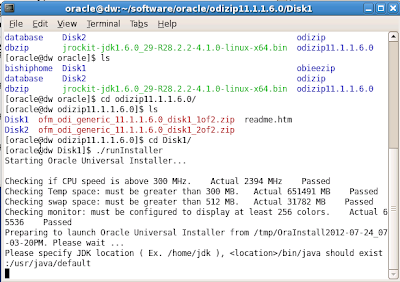
2. Welcome page. Click on Next button.
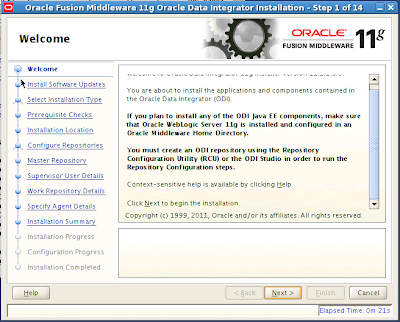
3. If you have an Oracle support, configure it. But now i just skipped and click on next button.
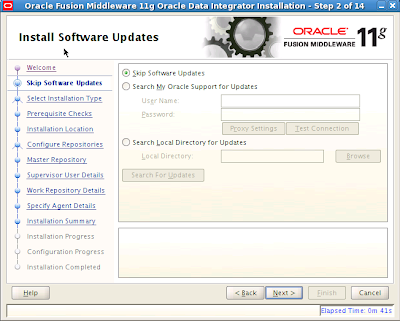
4. Select your installation type. I installed all components of ODI on server side. Go to Next.

5. After ODI will your prerequisite checks. If everything is OK, click on next button.
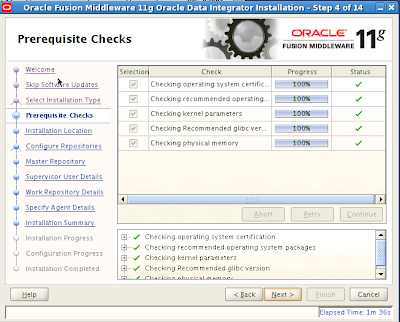
6. Specify your middleware directory. Go to next.
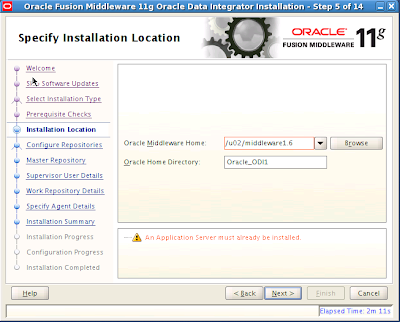
7. In this step, you have to choose your repository configuration type.
- if you already created repository using RCU (Described in RCU Installation Guide), select first type.
- If didn't, select skip type.
In my guide, i have already configured and go to next.
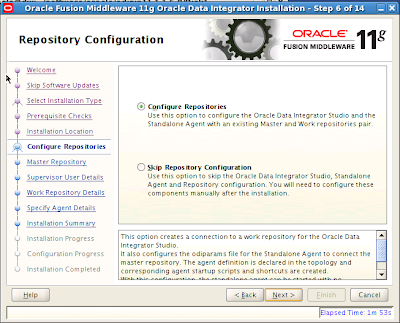
8. Now let's specify your repository information. Go to next step.
Connection string should be following format: HOST:PORT@SERVICE_NAME
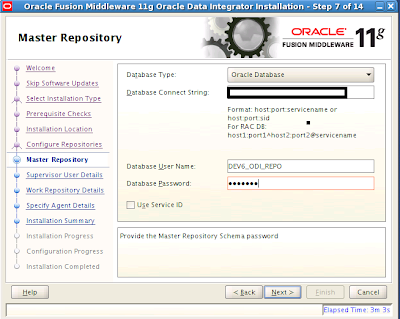
9. Enter supervisor user details. Which you created in RCU configuration.
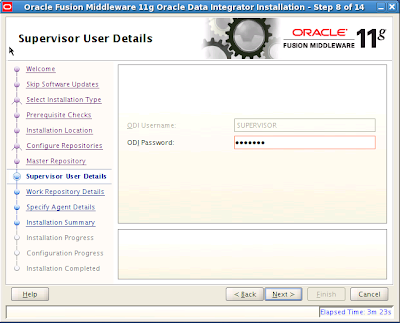
10. Select and specify work repository details. And go to next.
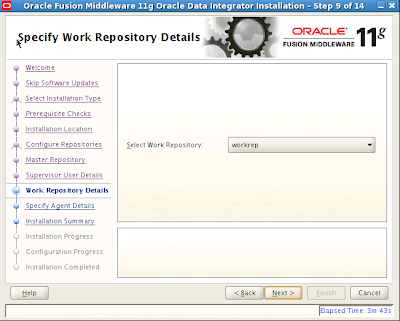
11. Specify first agent details. Go to next.
We will use agent when we schedule ODI jobs (Interface, procedure, package etc...).
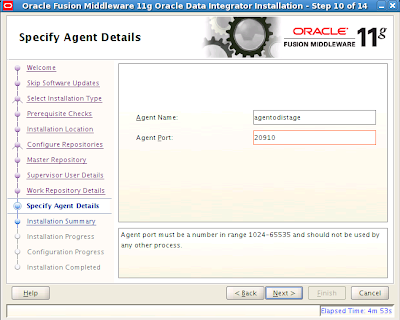
12. Now we are ready to install ODI. Click on Install button.
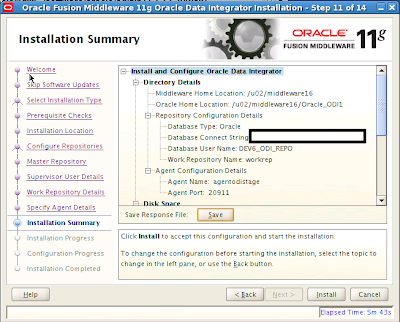
13. Let's see installation progress. Wait for Next button will appear :).
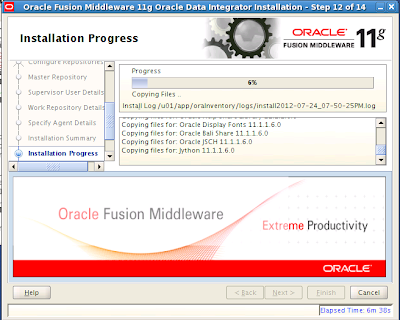
14. Let's see configuration progress. Go to next button.
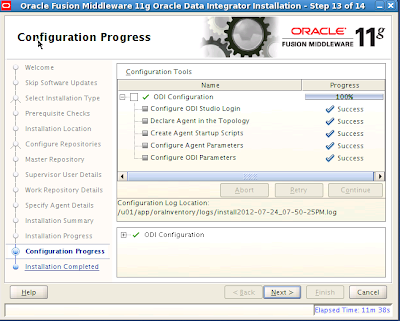
15. Okey. We finished our installation. Let's click finish button.
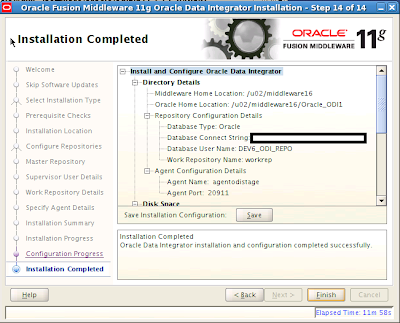
Next post should be focues ODI domain configuration and ODI Studio installation on client side.
Thank you for my installation guide.
If you have an any questions, please comment here.
Best regards,
Erdenebayar
Linkedin: http://www.linkedin.com/in/erdenebayare
Twitter: http://twitter.com/#!/erdenebayare
No comments:
Post a Comment